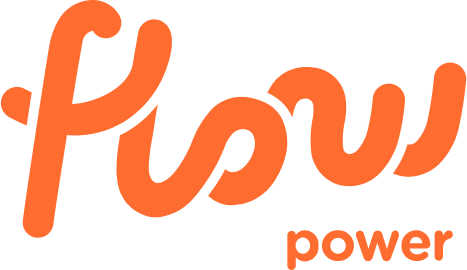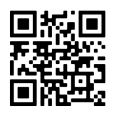Setting up your kWatch Mini
- Plug the kWatch Mini into an outlet near your Wi-Fi router.
- Wait for the yellow cloud light to start flashing fast (it takes about 2 minutes).
- Ensure that your mobile data is turned off and open the Flow Power app on your phone and tap “Start Setup“.
- Follow the app’s instructions to connect the kWatch Mini to your Wi-Fi network.
- Once the kWatch Mini is connected, you’ll see a message that says, “Your kWatch Mini is online“. This means the kWatch Mini is online and ready to connect to your smart meter.
There is nothing else for you to do!
Flow Power will be notified that your kWatch Mini is online, and we then work with your network distributor to connect your kWatch Mini to your smart meter. When completed, this will provide you with live information on your energy usage.
Please note, connecting to your smart meter is controlled by your network distributor and may take a few weeks.
kWatch Mini light descriptions
The kWatch Mini has three lights.
- The green power light shows if the device is on or off. When you plug it in, the green power light will flash for 10 seconds and then stay solid. It should always be solid when the device is on. You will need to leave your kWatch Mini plugged in and ON for your app to receive your live usage data.
- The yellow cloud light shows the Wi-Fi and internet connection. When the kWatch Mini is first plugged in, it will flash slowly at first and then quickly after about a minute. When the yellow cloud light’s flashing quickly, this means the kWatch Mini is ready to connect to Wi-Fi via the Flow Power app. If it’s on, the connection to the internet is good. If the light turns off, this is an indication that it is not connected.
- The red meter light shows if the kWatch Mini is connected to the smart meter for live data. When it’s flashing slowly, there’s no connection. When it’s solid, the kWatch Mini is connected to the smart meter and everything’s working correctly.
When the kWatch Mini is connected, connected to Wi-Fi and receiving live data, all lights will remain on and static.
Restarting your kWatch Mini
You may need to restart your kWatch Mini if:
- Your Wi-Fi network doesn’t appear in the list during connection
- If you entered your Wi-Fi password incorrectly during sign up
Before restarting please ensure:
- Your phone isn’t too far away from the kWatch Mini
- The kWatch Mini isn’t too far away from your home Wi-Fi router
To reset your kWatch Mini, follow these steps:
- Press and hold the home button for 6 seconds (white button on the front of the device).
- Wait for the cloud light to start flashing slowly. This usually takes around 1 minute from when the home button is released.
- Press the home button once again and hold it for 1 second.
- After around 30 seconds, the cloud light will begin flashing quickly if the reset process has been successful.
- Go to your app and click the ‘I’ve reset my device’ button. You will be navigated back to the start of the Wi-Fi joining journey.
- Click the “Start Setup” or “resume setup” button to begin the Wi-Fi connection process.
Installing your Smart Plug
- Plug the Smart Plug into an outlet near the device you want to control.
- Wait for the Smart Plug to connect to the kWatch Mini (about 30 seconds).
- Go to the devices page in the Flow Power app. From here, you should be able to toggle the Smart Plug ON or OFF.
- Plug the device you want to control into the Smart Plug. Remember to leave the device’s switch in the ON position.
- Go to the devices page on the app. From here, you’ll be able to toggle the Smart Plug (and your device of choice) on and off
Get ready to unleash your creativity!
Now that you’re set up, it’s time to harness the power of automated energy control. Here are some ideas to get you started:
- appliances and electronics: Connect devices like coffee makers, kettles, or slow cookers to the Smart Plug, so you can turn them on remotely for convenience – or when you’re in a hurry.
- energy management: Control energy-intensive devices such as heaters, air conditioners, or fans by turning them on or off remotely to manage your energy usage and minimise waste.
- morning and bedtime routines: Use the Smart Plug to automate your morning and bedtime routines. Control devices like coffee makers, bedroom lights, or bedside lamps to turn on or off at specific times for a smooth start or end to your day.